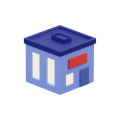Solve Medical Office Software Freezes Easily

31 Aug 2025
Introduction
When you’re running a busy medical office, things need to move smoothly. Patients depend on you to stay on schedule, staff relies on tools that work, and there’s little wiggle room for slowdowns. That’s why having dependable medical office software matters. It keeps appointments organized, patient information up to date, and the whole office running on time.
But then, out of nowhere, the system freezes. That little spinning icon shows up, and you’re stuck. No one can check in. Chart notes aren’t accessible. The schedule for the day disappears from the screen. This kind of downtime isn’t just annoying. It can mess with staff productivity, delay appointments, and stress out patients. Let’s talk about how to handle those moments when your medical office software throws a wrench in your day.
Immediate Steps To Take When Software Freezes
Before calling in the cavalry, there are a few things you and your staff can try right away. Software doesn’t always shut down just because it’s broken. Sometimes, a quick fix can get things moving again.
Here’s what you can do:
- Restart the software – This one’s simple. Close out completely and open the software again. Not just minimizing, but fully shutting it down might kick it back into action.
- Check the internet connection – A dropped or weak connection can make cloud-based tools behave strangely. Confirm that your Wi-Fi is working across other devices.
- Restart your computer – Depends on your setup, but if only one staff station is frozen, rebooting that machine may solve the issue.
- Clear the cache or temporary files – Over time, these build up and can interfere with how software loads. If your system allows it, clear the browser or software cache and see if performance improves.
- See if updates are pending – Your system might be waiting on a software or operating system update. If updates paused or failed, they could be the cause of freezing.
- Switch to a backup device, if possible – Sometimes, moving to a different workstation can keep operations going while IT takes a look at the frozen one.
Let’s say your front desk is trying to check in a full waiting room of patients, and the appointment system freezes. Instead of panicking, they follow this list. Within a couple of minutes, they’re back online and checking folks in. A delay, sure, but much shorter than waiting for outside help from the start.
Communication And Managing Patient Expectations
Technical problems are a nuisance, no doubt. But patients don’t care about systems or software. What they care about is getting care on time. That’s why good communication during a freeze can go a long way. If people are left waiting too long without any explanation, they get frustrated quickly.
If you run into software trouble and there’s going to be a delay, tell patients right away. Whether it’s the front desk, nurses, or medical assistants, everyone should be ready to pass along calm updates.
Here are a few ways to do that without causing more concern:
- “We’re experiencing a quick tech hiccup. Bear with us and we’ll be ready in just a few minutes.”
- “Our system froze up, but we’re working on getting it fixed right now. We appreciate your patience.”
- “There’s a temporary delay checking folks in. We’re aware and already fixing it.”
A little honesty, paired with a respectful and upbeat tone, helps keep patients in the loop. They may not love the wait, but they’ll usually understand if you’re straight with them. Always come across capable and composed, not frazzled or frustrated, even if it’s the third time that week this has happened.
Redirecting patient attention can also help. If there are magazines, brochures, snacks, or even self check-in kiosks that are still working, point those out. This shows you’re actively trying to make the wait easier.
Next, regular updates are key. Even if there’s no new development, letting patients know you haven’t forgotten about them helps. A quick, “We’re still getting this sorted, thanks for hanging in there,” can make a big difference.
Ensuring Regular Maintenance And Updates
Even reliable software needs upkeep. If your medical office system is freezing more often than it should, a lack of maintenance may be the reason. Think of it like skipping oil changes on a car. Sooner or later, something’s going to break down.
One of the best ways to prevent unexpected hiccups is by keeping your software up to date. Most programs release regular updates to fix bugs, reduce slowdowns, and avoid compatibility issues. It’s easy to ignore those update reminders that pop up during a busy day, but putting them off can cause way bigger problems down the road.
It also helps to plan quiet times during the week for routine maintenance. That way, you stay on top of updates without interrupting patient care. Whether you assign this to one team member or loop in a small IT support partner, it shouldn’t be an afterthought. Consistent upkeep helps the system run smoother and reduces your chances of last-minute panic.
Here are a few easy habits to keep your system in good shape:
- Install software and security updates as soon as they’re available
- Restart workstations regularly to avoid memory-related slowdowns
- Review default system settings and remove features you don’t use
- Set a recurring calendar reminder to review system health monthly
- Keep a written log of freezes or slowdowns with dates for future reference
Having a basic system check process written down helps the whole team understand what to do. It also gives you clear records to pass along if outside support is ever needed.
Utilizing Backup Systems To Stay On Track
When the main system goes down, having a backup process is one of the smartest safeguards a doctor’s office can have. You might not use it daily, but it can save the entire day when things go wrong.
Start with a printed emergency checklist. This can include contact numbers for IT support, a quick-reference guide on how to handle patient intake manually, and a backup copy of the appointment list if it’s saved locally. Some clinics still run basic paper charts exactly for this kind of emergency.
Other ideas to keep your office steady during a tech freeze:
- Maintain a separate tablet or laptop with an offline version of your schedule or contact list
- Use pre-printed intake forms that can be scanned later into the system
- Have a whiteboard or display at the front desk with instructions so patients know what’s going on without waiting in line
- Assign staff roles in advance for tech-down situations so everyone knows who does what
Using cloud-based storage for backup data can also help restore access faster when systems crash. If the software is frozen but your patient files or schedule live in a synced, separate system, you’ll still be able to operate without major delays.
Think of your backup systems like a spare tire. You won’t need them often, but when you do, they’ll keep you moving until you get everything fixed.
Keeping Your Office Flow Smooth With Skiplino
Software problems aren’t always avoidable, but how you prepare for them makes a big difference. Whether it’s keeping your system updated, clearly communicating delays with patients, or building out reliable backup options, a little planning goes a long way. Offices that stay calm, organized, and proactive during a freeze bounce back quicker and carry less stress throughout the day.
The next time your scheduling software takes a break, you won’t be caught off guard. With the right habits and fallback options in place, it becomes a minor bump in the road instead of a full stop. Keeping your team ready, your patients informed, and your tools maintained helps everything stay on track even when the software doesn’t.
For medical offices looking to improve efficiency and minimize disruptions, the right tools make a big difference. Explore how Skiplino’s doctors office scheduling software can streamline check-ins, reduce wait times, and help your team focus more on patient care and less on tech troubles.
Latest



Similar Reads


All Rights Reserved @2025 Skiplino Technologies WLL.